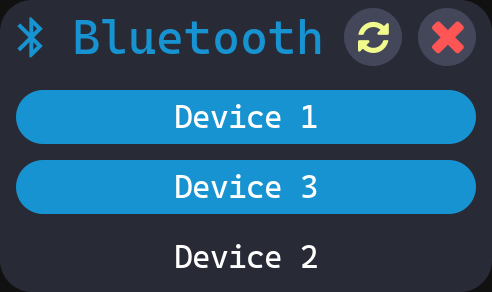For it to actually do something, we need to click twice within 2s. The clicked button also changes color for visual indication on what was pressed See https://github.com/scorpion-26/gBar/issues/17 |
||
|---|---|---|
| .github | ||
| assets | ||
| css | ||
| data | ||
| example | ||
| protocols | ||
| src | ||
| thirdparty | ||
| .clang-format | ||
| .gitignore | ||
| .gitmodules | ||
| flake.lock | ||
| flake.nix | ||
| LICENSE | ||
| meson.build | ||
| meson_options.txt | ||
| module.nix | ||
| README.md | ||
gBar
My personal blazingly fast and efficient status bar + widgets, in case anyone finds a use for it.
gBar: GTK Bar
Prerequisites
If you don't have the optional dependencies, some features are not available.
- wayland
- Hyprland(Optional -> For workspaces widget)
- nvidia-utils(Optional -> For Nvidia GPU status)
- bluez(Optional -> For Bluetooth status)
- GTK 3.0
- gtk-layer-shell
- PulseAudio server (PipeWire works too!)
- meson, gcc/clang, ninja
Building and installation (Manually)
-
Clone gBar recursively
git clone https://github.com/scorpion-26/gBar --recursive -
Configure with meson
All optional dependencies enabled
meson setup build -
Build and install
ninja -C build && sudo ninja -C build install
Building and installation (AUR)
For Arch systems, gBar can be found on the AUR.
You can install it e.g.: with yay
yay -S gbar-git
Building and installation (Nix)
If you choose the Nix/NixOS installation there are a couple of ways to do it but they all require you to have flakes enabled.
- Building it seperately and just running the binary, run nix build in the directory and use the binary from ./result/bin
- Import the flake to inputs and then add
gBar.defaultPackage.x86_64-linuxto either environment.systemPackages or home.packages. - Use the home manager module. This is done by, as in the previous way, importing the flake and then adding
gBar.homeManagerModules.x86_64-linux.defaultinto your home-manager imorts section. This exposes the option programs.gBar to home manager and you can look at the module file to see available options.
Running gBar
Open bar on monitor 0
gBar bar 0
Open audio flyin (either on current monitor or on the specified monitor)
gBar audio [monitor]
Open microphone flyin, this is equivalent to the audio flyin
gBar mic [monitor]
Open bluetooth widget
gBar bluetooth [monitor]
Gallery
Bar with default css
Audio widget with default css
Bluetooth widget with default css
Features / Widgets
Bar:
- Workspaces (Hyprland only. Technically works on all compositors implementing ext_workspace, though workspace control relies on Hyprland)
- Time
- Bluetooth (BlueZ only)
- Audio control
- Microphone control
- Power control
- Shutdown
- Restart
- Suspend
- Lock (Requires manual setup, see FAQ)
- Exit/Logout (Hyprland only)
- Battery: Capacity
- CPU stats: Utilisation, temperature (Temperature requires manual setup, see FAQ)
- RAM: Utilisation
- GPU stats (Nvidia/AMD only): Utilisation, temperature, VRAM
- Disk: Free/Total
- Network: Current upload and download speed
- Update checking (Non-Arch systems need to be configured manually)
- Tray icons
Bluetooth:
- Scanning of nearby bluetooth devices
- Pairing and connecting
Audio Flyin:
- Audio control
- Microphone control
Configuration for your system
Copy the example config (found under data/config) into ~/.config/gBar/config and modify it to your needs.
Plugins
gBar utilizes a plugin system for custom widgets anyone can create without modifying the source code.
Plugins are native shared-libraries, which need to be placed inside ~/.local/lib/gBar, /usr/lib/gBar or /usr/local/lib/gBar.
Inside example/ there is an example plugin setup. To build and run it, run the following commands inside the example directory:
meson setup build -Dprefix=~/.local
for the local user OR
meson setup build
for all users
ninja -C build install
gBar gBarHelloWorld
The second argument is the name of the shared library (without 'lib' and '.so').
FAQ
There are already many GTK bars out there, why not use them?
- Waybar: Great performance, though limited styling(Almost no dynamic sliders, revealers, ...) and (at least for me) buggy css.
- eww:
Really solid project with many great customization options. There is one problem though: Performance.
Due to the way eww configuration is set up, for each dynamic variable (the number of them quickly grows) you need a shell command which opens a process. This became quickly a bottleneck, where the bar took up 10% of the CPU-time due to the creation of many processes all the time (without even considering the workspace widget). gBar implements all of the information gathering(CPU, RAM, GPU, Disk, ...) in native C++ code, which is WAY faster. In fact, gBar was meant to be a fast replacement/alternative for eww for me.
And lastly: Implementing it myself is fun and a great excuse to learn something new!
What scheme are you using?
The colors are from the Dracula theme: https://draculatheme.com
I want to customize the colors
First, find where the data is located for gBar. Possible locations:
- /usr/share/gBar
- /usr/local/share/gBar
- ~/.local/share/gBar
- If you cloned this repository locally: Inside css/
Copy the scss and css files from within the data direction into ~/.config/gBar. e.g.:
mkdir ~/.config/gBar/
cp /usr/local/share/gBar/* ~/.config/gBar/
This will override the default behaviour. If you have sass installed, you can modify the scss file and then regenerate the css file accordingly. Else modify the css file directly.
The Audio widget doesn't open
Delete /tmp/gBar__audio. This happens, when you kill the widget before it closes automatically after a few seconds.
CPU Temperature is wrong / Lock doesn't work / Exiting WM does not work
See Configuration for your system
The icons are not showing!
Please install a Nerd Font from https://www.nerdfonts.com (I use Caskaydia Cove NF), and change style.css/style.scss accordingly (Refer to 'I want to customize the colors' for that). You will a Nerd Font with version 2.3.0 or newer (For more details see this comment)
The tray doesn't show
Some apps sometimes don't actively query for tray applications. A fix for this is to start gBar before the tray app If it still doesn't show, please open an issue with your application. The tray icons are confirmed to work with Discord, Telegram, OBS, Steam and KeePassXC
Clicking on the tray opens a glitchy transparent menu
This is semi-intentional and a known bug (See https://github.com/scorpion-26/gBar/pull/12#issuecomment-1529143790 for an explanation). You can make it opaque by setting the background-color property of .popup in style.css/style.scss